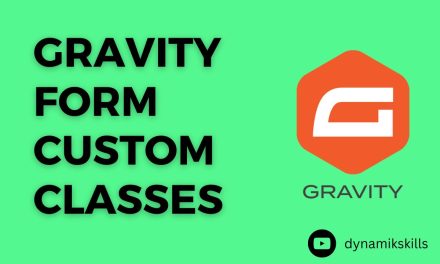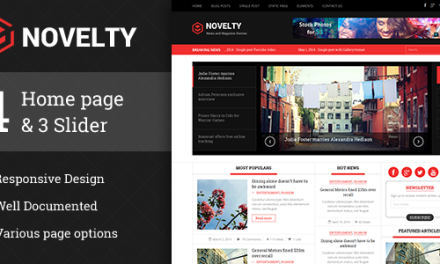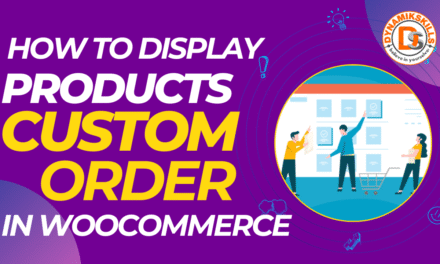To create rollover effect similar to blog/portfolio thumbnails in Avada Theme using Avada Columns, you can follow these steps:
- Set Up the Columns and Background Image:
- Use the Avada Builder to create columns and set a background image for each column.
- Add CSS for the Hover Effect:
- Add custom CSS to achieve the hover effect where the text appears over the image.
Here’s a step-by-step guide:
Step 1: Create the Columns with Background Images
- Open the Avada Builder:
- Create or edit a page using the Avada Builder.
- Add a Container and Columns:
- Add a new container and insert columns as needed.
- Set Background Image for Each Column:
- Edit the column and go to the Design tab.
- Set the background image for the column.
Step 2: Add HTML Structure
- Add Title and Hover Text:
- Inside each column, add a title and a div for hover text.
<div class="hover-column"> <h2 class="hover-title">Title Here</h2> <div class="hover-text">This is the hover text.</div> </div>
Step 3: Add Custom CSS
- Navigate to Avada Options:
- Go to Avada > Options > Custom CSS and add the following CSS.
<span style="color: #3366ff;">.hover-column {
position: relative;
width: 100%;
height: 300px; /* Adjust height as needed */
overflow: hidden;
display: flex;
align-items: center;
justify-content: center;
text-align: center;
background-size: cover;
background-position: center;
}</span>
.hover-column .hover-title {
position: absolute;
color: white;
z-index: 2;
font-size: 24px;
font-weight: bold;
}
.hover-column .hover-text {
position: absolute;
top: 0;
left: 0;
width: 100%;
height: 100%;
display: flex;
align-items: center;
justify-content: center;
color: white;
background: rgba(0, 0, 0, 0.7);
opacity: 0;
transition: opacity 0.3s ease;
z-index: 1;
padding: 0 15px; /* Add left and right padding */
}
.hover-column:hover .hover-text {
opacity: 1;
}
.hover-column:hover .hover-title {
opacity: 0;
}
Step 4: Customize as Needed
- Adjust Dimensions: Modify the width and height of
.hover-columnto fit your design needs. - Fonts and Colors: Customize font sizes, colors, and background overlay colors in the CSS to match your site’s style.
Example Implementation in Avada:
- Add a Container and Columns:
- Create a container with multiple columns in the Avada Builder.
- Set Background Images:
- Edit each column to set the background image.
- Add HTML Content:
- Use a code block or custom HTML element to insert the HTML structure for titles and hover text within each column.
Final Result:
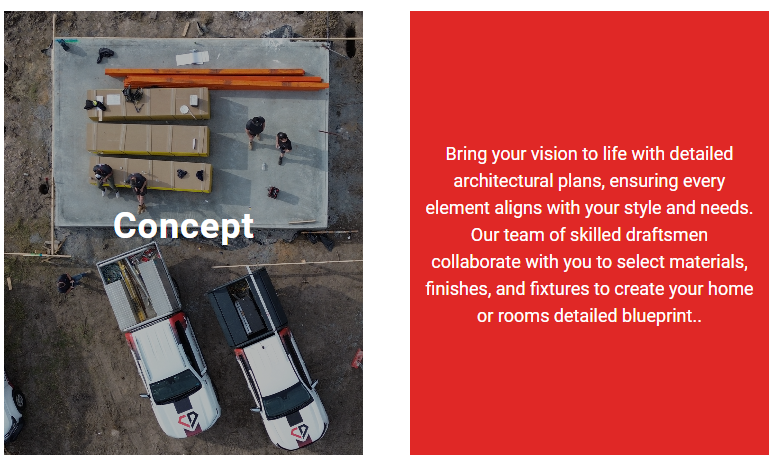
By following these steps, you can achieve a rollover effect similar to the Avada Theme for blog/portfolio thumbnails. This approach allows you to use Avada Columns and set background images, while customizing the hover effect to display text as desired.